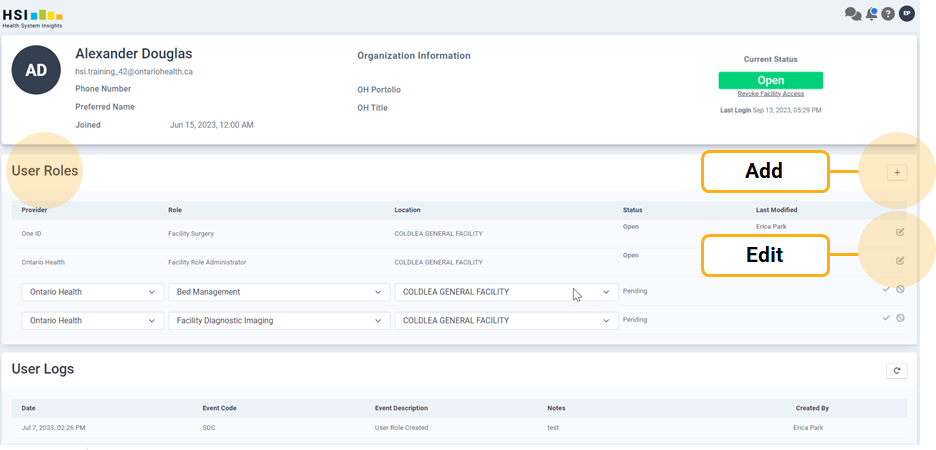Add or Edit Role
HSI FRAs may add or edit existing HSI user accounts.
Add Role
- Log into the HSI FRAT
- Click the All Users button
- Search for the user, and click on the user’s name to view their User Information Panel
- From the User Roles section, click the Add New User Role button

- Select appropriate HSI Profile from the role field
- Select the appropriate location
- Click the Save button

- Enter a Note (i.e., Manager Mike Smith approved) and click Save.
Edit Role
- Log into the HSI FRAT.
- Click the All User's button
- Search for the user, and click on the user’s name to view their User Information Panel
- From the User Roles section, click the Edit button

- Select appropriate HSI Profile from the role field
- Select the appropriate location
- Click the Save button

- Enter a Note (i.e., Manager Mike Smith approved) and click Save.